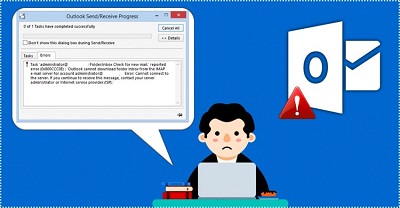How to Fix Error 0x800ccc0e
Fix Error 0x800ccc0e: The cause for this error is mainly the crash between SMTP servers and also when the user sends an email through his/her account which is not configured properly. This article will help you try some troubleshooting methods that let you fix the issue – error 0x800ccc0e
Table of Contents
5 Ways to Fix Error 0x800ccc0e
1. Repair your Outlook
Firstly, you can try to solve the Outlook error 0x800ccc0e by repairing it through – Program and Features.
Follow the steps given below
- Open – Control Panel.
- Move to – Programs and Features.
- Look for – “Microsoft Office 365” (or other office application applicable ) and now select it
- Click on the window – “Change at the top of the Programs and Features”. You will see window that appear, here you need to select – “Repair”. Now, perform the instructions given on the screen.
- After the process is over, restart your Outlook and see if the error 0x800ccc0e is fixed.
2. Check Server requirements through settings
- Open– Outlook– File—Tools—Account Settings.
- On the window- Account Settings, click the tab- Email.
- From the given list choose your email account.
- It will open a new window – Email account. On that window, look for the button – “More Setting” and click it.
- Here you will get the window – “Internet E-mail Setting”
- Open the tab – Outgoing Server
- Here check box – “My outgoing server (SMTP) required authentication”
- To apply changes click – OK to apply
- After the process is finished, restart your Outlook to see if the error is still there.
3. Fix error 0x800ccc0e by Removing duplicate accounts
Check for duplicate accounts as even these duplicate accounts can lead to conflicts, so just delete them. Just perform the steps as stated below.
- On – Outlook Menu, select – Tools.
- Move to – Accounts and reach the –Mail tab.
- Select the duplicate account that you can see.
- Click- Remove button to delete those duplicate accounts
- After the process is over, restart Outlook and see if the error has been resolved.
4. Modify server port number
- Open – Outlook.
- Open – File—Tools—Account Settings.
- On the window – Account Settings, click –E-mail Tab.
- You will get a list from which select your email account
- This will open a new window named as – Email account. On that window look for the button that says – “More Setting” and now click it.
- You will see the “Internet E-mail Setting” window.
- Open – Advanced tab.
- Alter the port number to 587 on Outgoing server (SMTP) (Outlook server port number list)
- Click –OK to execute the changes.
After the process is over, restart Outlook and check if the error is solved.
5. Re-install your Outlook
In case all other methods given above doesn’t work for you can try to uninstall and then re-install your Outlook completely.
Sometimes re-installing Outlook fixes the 0x800ccc0e error. It is the last method you can try to fix the issue.
Follow Us On: