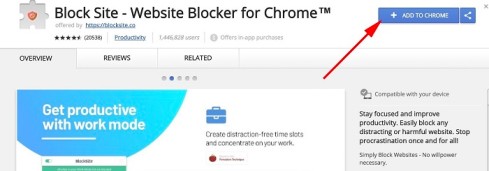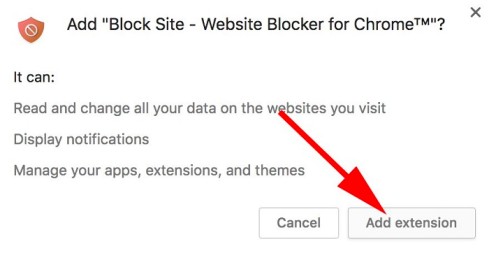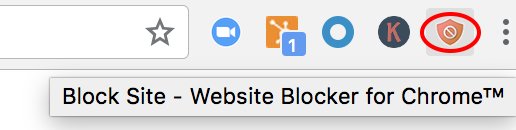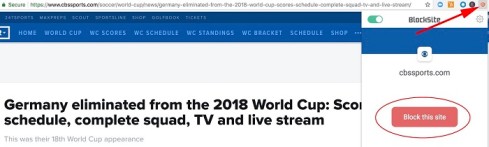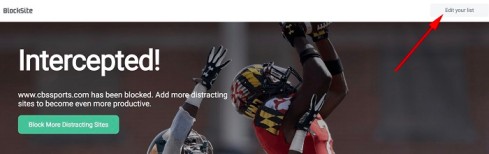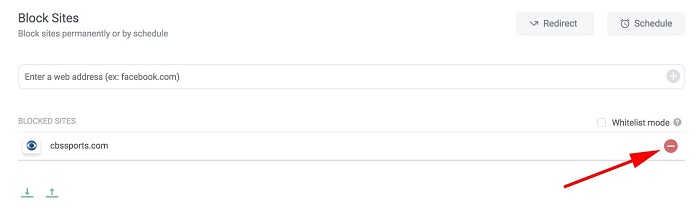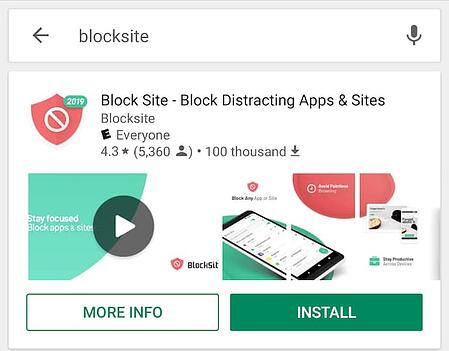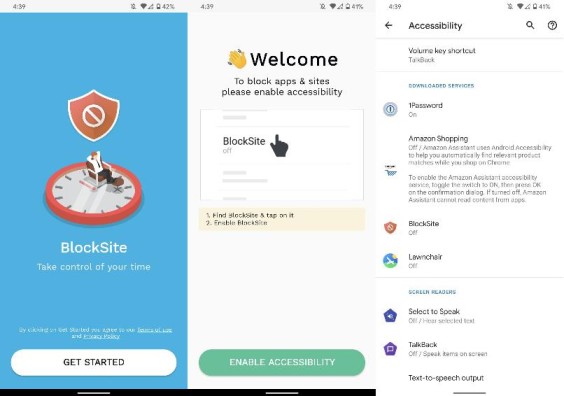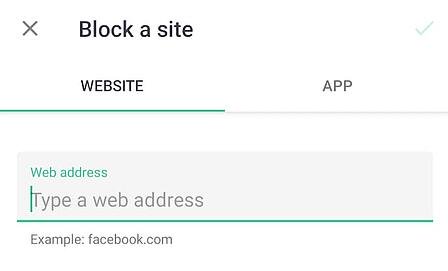How to Block a Website on Chrome
How to Block a Website on Chrome: Google Chrome is undoubtedly one of the most popular web browsers today. The prime reason being that its quick and responsive and hangs less often than other browsers. If for any reason, you want to block a website on chrome, then you’ve come to the right place.
The motive to block certain websites in Chrome can be any. For example, you don’t want your kids snooping around on the home computer; or you don’t want certain social media platforms such as Facebook and Instagram to be accessed at your workplace. You can block access to particular websites on Chrome with just a simple trick.
It is also possible to unblock the website if the access is being denied by Chrome. This guide teaches you in simple steps how to block a website on Chrome and how to unblock a website on Chrome.
Table of Contents
How to Block a Website on Chrome: Desktop
- Add the “Block Site” chrome extension to your browser: The simplest way to block a website on Chrome is by downloading an extension for your browser. You can download the Block Site extension by accessing the Chrome Web Store. You can also make use of any similar extension. Click on the “Add to Chrome” option. This is usually found on the top-right hand corner.
- Click on “Add extension” in the pop-up box: Upon clicking on “Add to Chrome”, a window pops up. It summarizes the main features of the extension. If you are satisfied, then click on “Add Extension”. This will install the extension on your browser.
- Check for the extension’s icon on the right-hand corner of the Chrome Screen: A new icon appears on the top of the Chrome browser once you have downloaded an extension. The appearance of the icon confirms that the successful installation of the icon.
- Visit a website you want to block: If you want to block a website on chrome for whatsoever reason, just head right away to the website and click on the extension icon you just installed. Click on “Block this site” button.
How to Unblock a Website on Chrome
1. You won’t be able to access the website that you have blocked. You can unblock it by clicking on “Edit your list”.
2. Each of the blocked websites will have a minus icon on the right-hand side. Just click on it and the website will be unblocked.
How to Block a Website on Chrome: Android
If you surf the web using Chrome on your Android device, then you can block certain websites to shoot your productivity. For instance, if you get distracted by Facebook and Instagram often, then you can block these websites while working. This will ensure that they don’t prove to be a distraction.
The “Block Site” browser extension that you downloaded for your desktop is available in the form of an app for mobile devices. Here are the steps that you can follow to use the extension for blocking certain websites on your phone.
- Open Google Play Store and install the “Block Site” app: Your android device comes with a Google Play Store. This marketplace enables you to download apps for free. You can also purchase paid ones. Open the Play Store and download an app called Block Site app.
- Open the downloaded app: Once you have downloaded this app, tap on the icon to open it.
- Enable the app by changing your phone settings: Open Block Site app. Go to Settings when you are prompted. You have to enable the app to gain control over your browser and block the sites successfully you don’t want to see. Find the app in the Settings list. You will be shown the option to enable the app. Tap and it will be activated for your device.
- Tap the green “+” icon for blocking the website: You just need to tap on the green “+” icon that you can find on the bottom right-hand corner. This will direct you to a page where you can block either a mobile app or a website by just entering the name in the search bar. Tap on the App or the Website to block.
- Tap the checkmark to confirm if the site has been blocked: Enter the URL of the website you want to be blocked. A green checkmark will appear on the top right-hand corner of the screen. Tapping it will block the website successfully. You can remove or edit apps and websites from the blocked list any time you want.
Unblocking Websites from Restricted Sites List on Chrome
Several times, you may notice that you have limited access to certain websites. It may not be because you may have blocked such websites. The reason could be something else. The solution to this problem would be unblocking the website from your browser. Removing it from the list of the restricted websites will simply provide you the access to such websites.
- Open the Chrome browser and click the menu button
- Click on ‘Settings’.
- Look for ‘Show advanced settings’.
- From the network section, click on ‘Change proxy settings’.
- Click on the ‘Security’ tab and then click on ‘Restricted sites’ icon
- Click on the ‘Sites’ option for accessing restricted sites window
- Click on the blocked websites from the list that you want to unblock
Following the above-mentioned simple steps will help you unblock any website on Chrome.
You can also unblock a website by accessing the Chrome extension. Just click on the Block Site extension and then remove the website you want to unblock. You can unblock the websites that you have blocked in a couple of minutes by using this feature.
In Summary
While using Chrome you have the power to either block or unblock a website. The steps to do so have been mentioned in this guide. If a couple of websites serve as a distraction, then you can block them easily using Chrome extensions. For an overall great web surfing experience, you can rely on extensions to help you block or unblock a website.
Follow Us On: