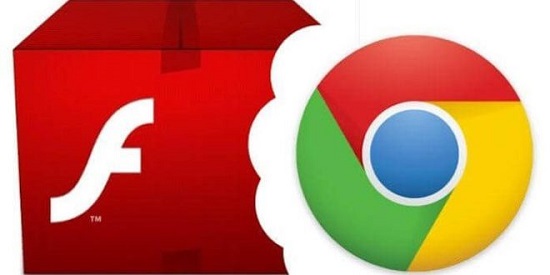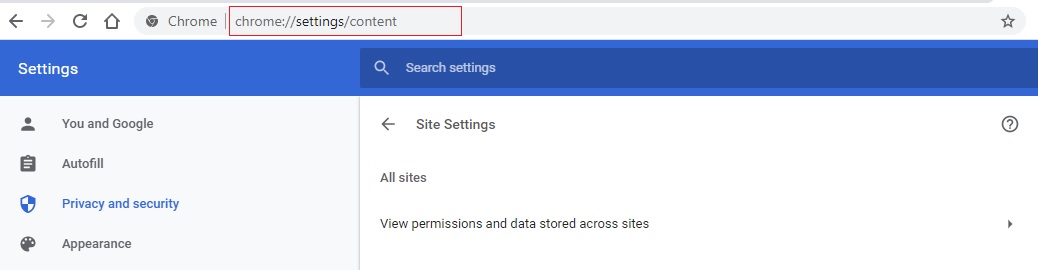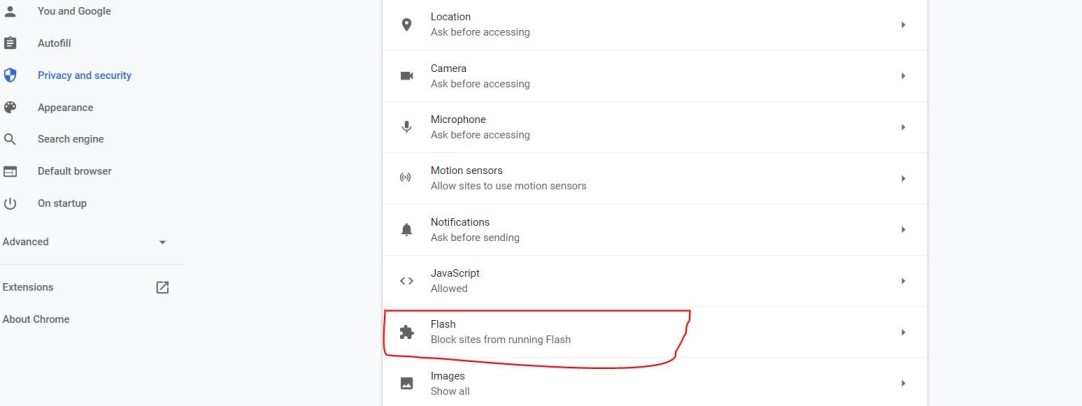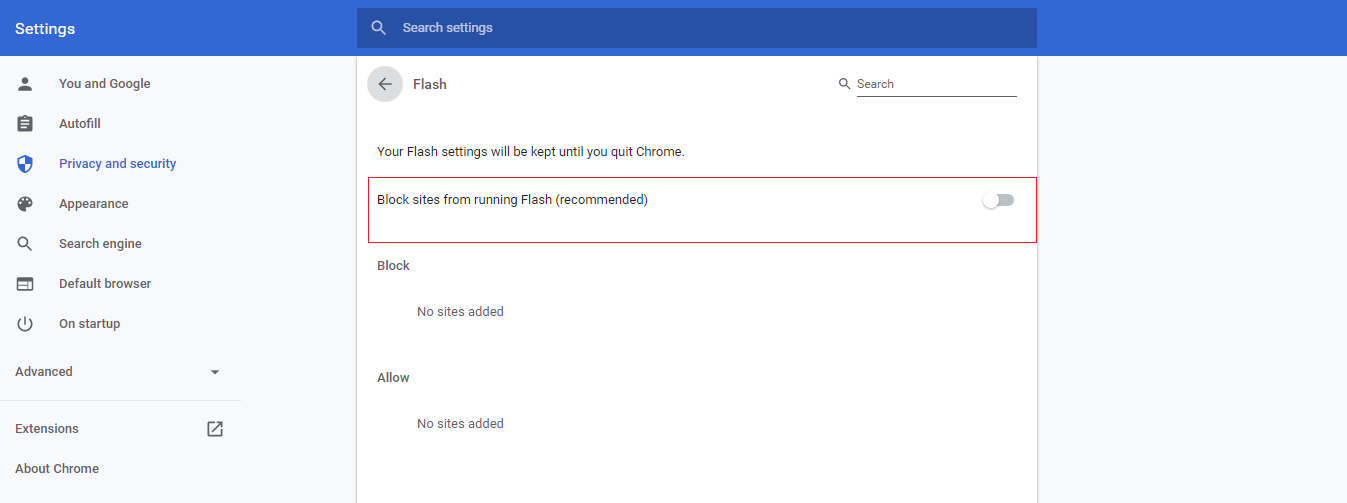How to Enable Flash in Chrome
How to enable flash on chrome: If you use Google Chrome, then you would have noticed that by default Flash is blocked in your browser. Google does not support Flash due to a good number of security flaws present in Flash. Hence, it makes sure that you do not use Flash. So, this article is all about understanding Flash and how to enable flash on Chrome browser.
Table of Contents
What is Flash and Why Does it Matter?
Before we delve deep about how to enable flash in chrome, let’s understand what Flash actually is. Flash is nothing but a software which enables to run animations and videos on websites. The reason for the popularity of Flash is that it is lightweight, meaning it doesn’t consume much resources and hence are ideal to be used when developing websites.
You can build interactive apps and websites such as E-commerce stores, and since its fast to load, it can easily adapt to various resolutions and display sizes. In the recent times, HTML5 has come up as an alternative to Flash in developing websites.
The major problem is that as of today, there are several websites available which still make use of Flash. Major Websites such as Instagram and Facebook don’t use Flash. However, a good number of older sites have not managed to opt for HTML5 and thus enabling Flash is a requisite.
In July 2017, Adobe made an announcement that it will stop supporting such plugins by 2020. The main reason behind this is the declining use of Flash. As per Google, just 17% of Chrome users manage to visit a website with Flash on a daily basis. Three years ago, the number for the same was 80%.
Google Chrome, by default automatically turns off Flash. However, it doesn’t imply that you will never have to use it. You must be able to enable Flash in Chrome whenever any situation comes up. Follow this guide to know how to enable Flash in Chrome safely.
How to Enable Flash Chrome
Follow these given steps to know how to enable flash in chrome:
- Navigate to Content Settings: The address bar is the easiest way to access the settings of Google Chrome. All you have to do is type chrome://settings/content in the address bar and press the enter key.
- Scroll to the Flash tab: The Flash tab can be located midway in the Site settings menu. Select the same.
- Turn off “Block sites from running Flash”: As soon as you disable the “Block sites from Running Flash” option, you will observe that the feature is now changed to “Ask first.” Post this settings change, whenever you come across a Flash plug-in, you will be prompted to activate the same for that particular website.
How to Activate a Flash plugin in Chrome?
- Go to a website that requires Flash: You can start by visiting any website which uses a Flash plugin.
- Find the box which prompts you to enable the Flash Player: Whenever you come across a website that uses a Flash plugin, you will observe an empty grey box with the text “Click to enable Adobe Flash Player”. The outline of that box will be a puzzle piece. Your Flash plugin will be located right there.
- Click on the button and then reconfirm in the pop-up: When you select the “Click to enable Adobe Flash Player,” you will observe a pop-up at the top right side of your screen. Click the “Allow” button. This will help you to reload the current page.
- Enjoy your content: You just have to allow Flash only once per page. Therefore, whenever you are visiting the same website the next time, you are good to go. But do keep in mind that whenever you are visiting an unfamiliar website, run a virus check on your device to prevent bugs which can potentially harm your system.
How Can You Check Which Websites Have Flash Enabled
There is a much easier way to determine the same through the Flash/Content menus. You have just visit chrome://settings/content/flash and scroll right to the bottom. There you will come across a list of websites for which you have enabled Flash.
Follow Us On: