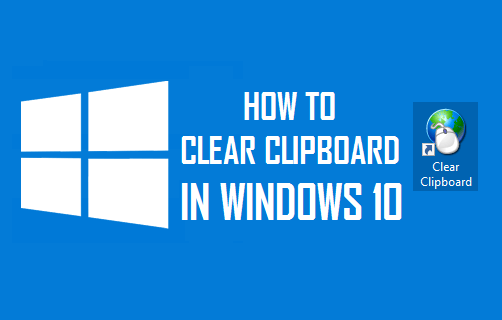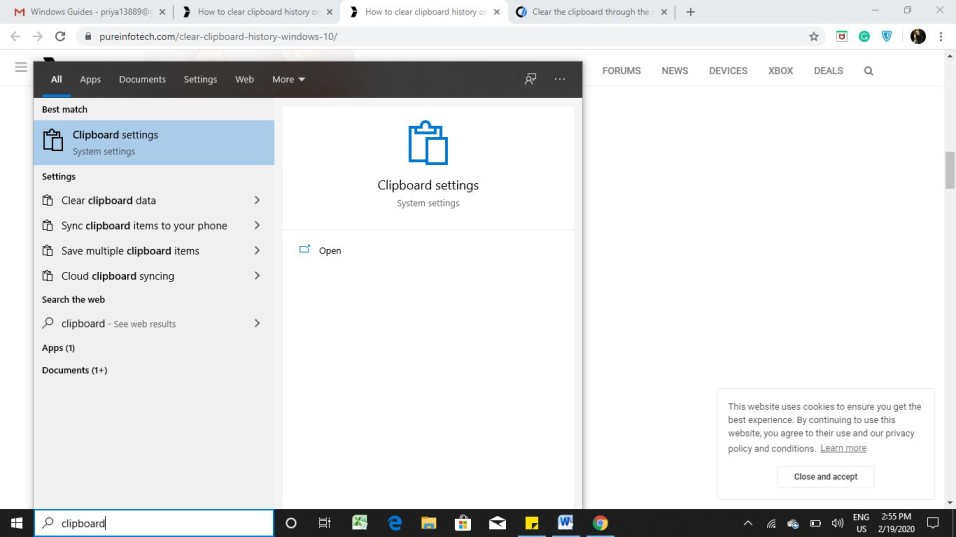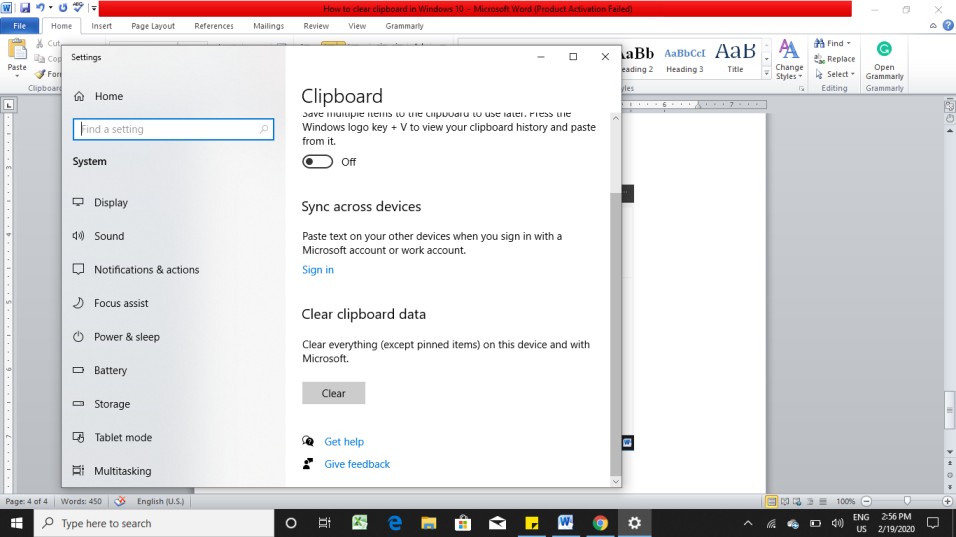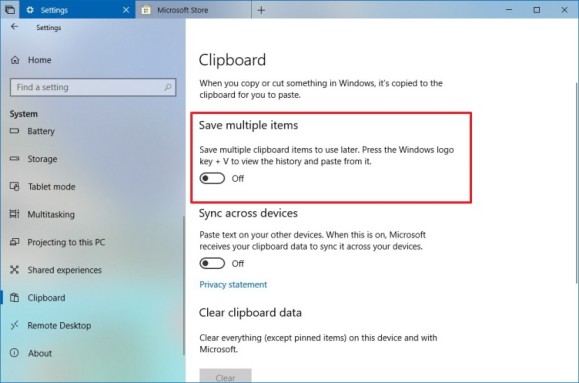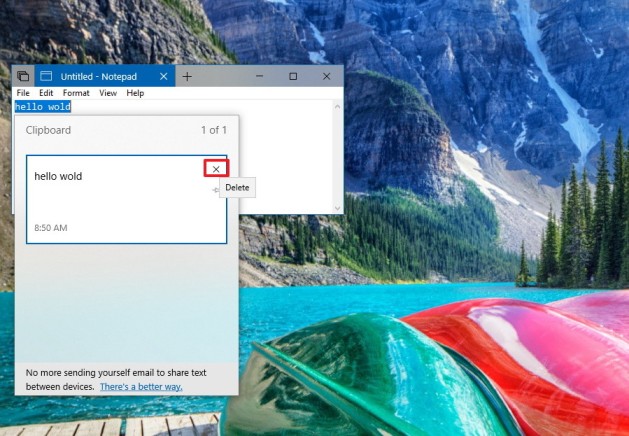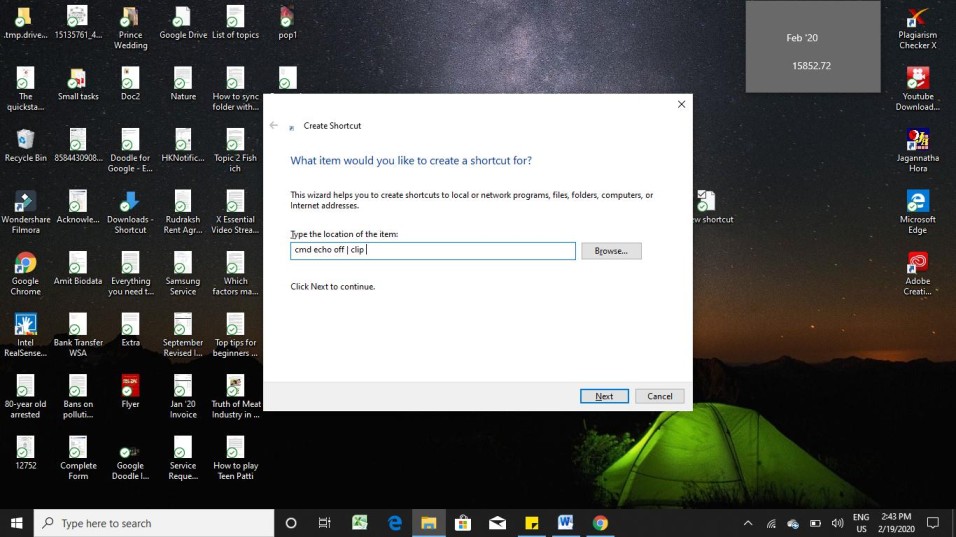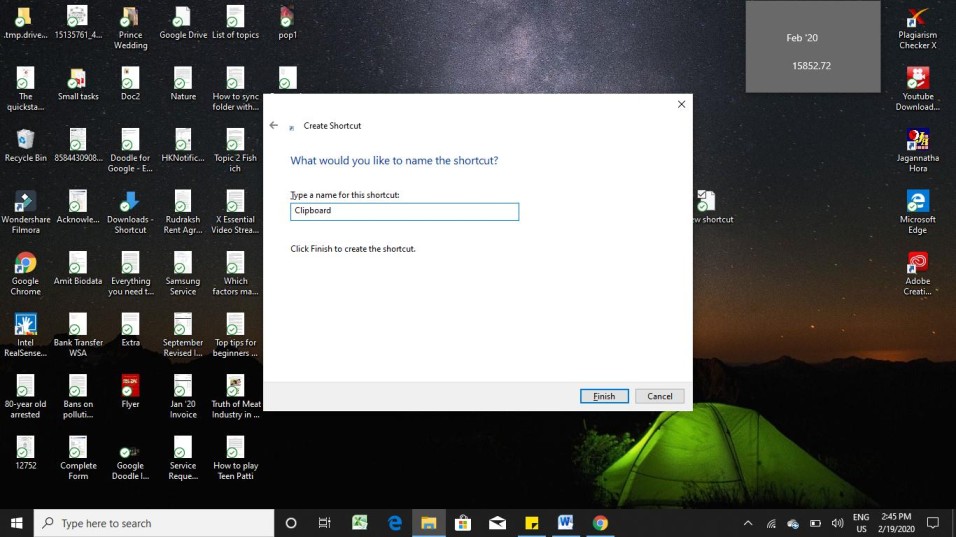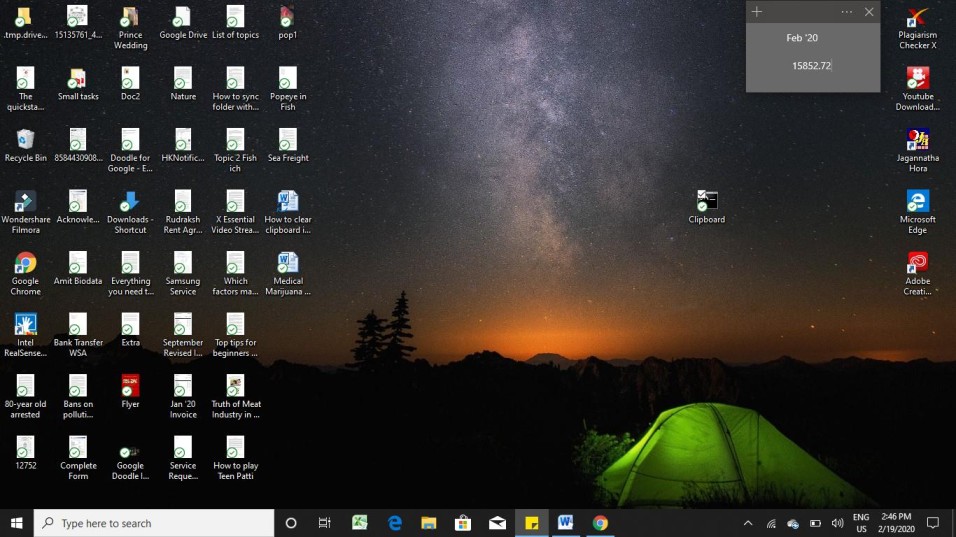How to Clear Clipboard in Windows 10
How to Clear Clipboard in Windows 10: The functions Copy & Paste are some of the most used by Windows users. Who can forget the ideal shortcuts Ctrl+C or Ctrl+V for quickly copying text, images, numbers, and so on thereby saving a ton of time. However, did you know the content you last copied is still available for anyone to access easily?
Table of Contents
Why Clear Clipboard Option is Useful?
Whenever you copy content in Windows 10, it remains available on the Clipboard. It is stored in a dedicated RAM storage location from where it can be retrieved. The content can be seen by anybody who has access to your personal computer. Hence, it is vital to have the content on the clipboard cleared if you don’t want anybody else to access it. This guide teaches you how to clear Clipboard in Windows 10 in order to keep your data safe from prying eyes.
Different Ways to Clear Clipboard in Windows 10
1. Clear Clipboard Data on Windows 10
- Type “Clipboard” from your search bar.
- Click on the Clipboard settings icon to open it.
- Under the Clear clipboard Data option, you just need to click on the Clear button available for deleting the history.
2. Clear Clipboard History on Windows 10
- Open Settings
- Click on System and then select
- Turn off the Save Multiple Items toggle switch
After following all the above-mentioned steps, you can turn the toggle switch once again. If you are leaving the feature turned off, then you need to remember that disabling it would not disable the classic copy-paste function.
3. Deleting Clipboard History Individually
If you want to delete specific items from the clipboard, then you can follow the simple steps mentioned below.
- Open clipboard by using Windows key+V.
- Select all the items you wish to delete
- Click on the delete option present on the top-right corner
Once you have followed all the steps, then the selected items would be deleted from your clipboard history.
4. Creating a Shortcut to Clear Clipboard
If you feel that you have to access Clipboard frequently, then you create a shortcut on your desktop. This will make it easier for you to clear clipboard history. Here are the steps that you need to follow in order to do so.
- Right-click anywhere on the screen of your desktop. A contextual menu is shown on the desktop immediately.
- Click on the option New and then select Shortcut that appears in the side menu.
- You need to then type cmd echo off | clip to specify the location for the shortcut. Click on Next.
- Type any name for the shortcut and then click on Finish.
- You will see a Clipboard short icon on your desktop.
How to Use the Clear Clipboard Shortcut?
Once you have created a shortcut for deleting the history of your clipboard in Windows 10, it is quite simple to use it.
- Copy some random content and paste it in either a Word Document or in Notepad. The content that you just copied would now be available on the clipboard. This information can be accessed by anyone who has access to your computer. If you don’t want it to be misused, then you have to delete it immediately.
- Double click on the Clipboard shortcut that you created. A black screen will pop up and then disappear on your desktop screen.
- Now, you can try to paste the clipboard content in any MS Word document or in a Notepad. You will notice that nothing is getting pasted in the document. This confirms the working of the shortcut that you created on your desktop.
The idea of creating the shortcut for clear clipboard on your desktop is that you will remember that there is a possibility of any sensitive or confidential information from being leaked from your computer and hence you must make the best use of the shortcut.
Follow Us On: