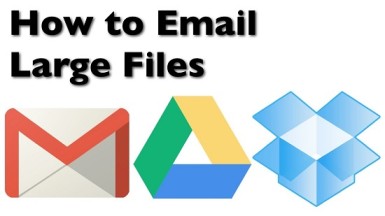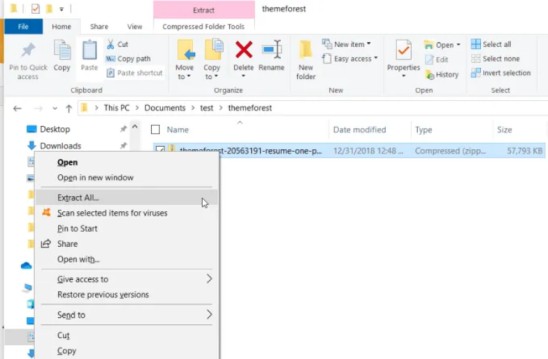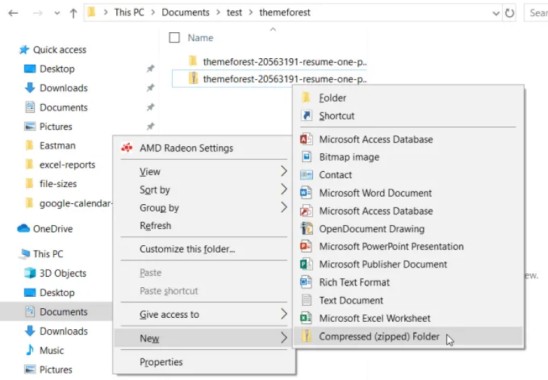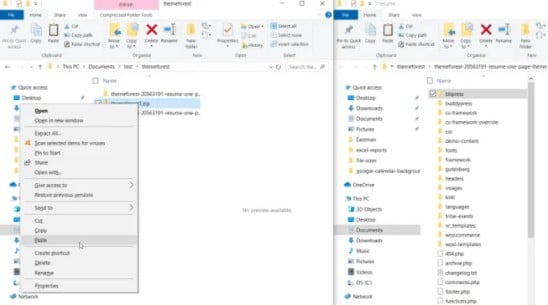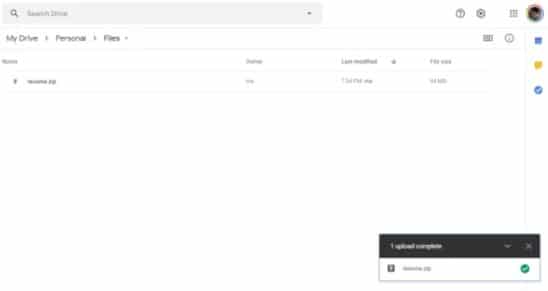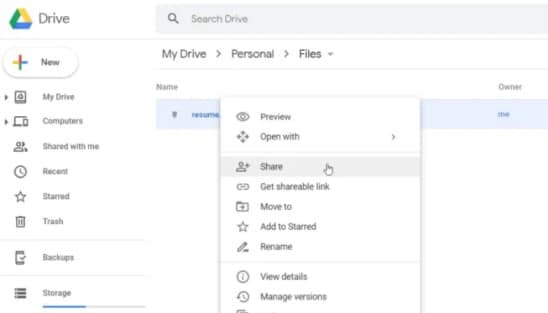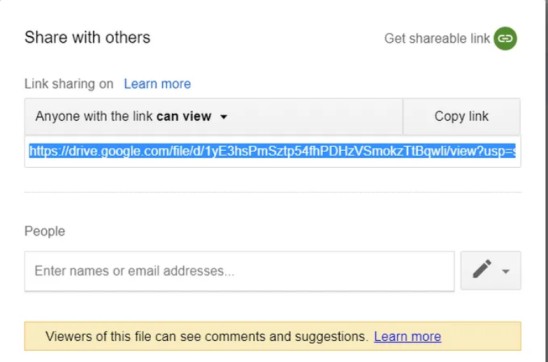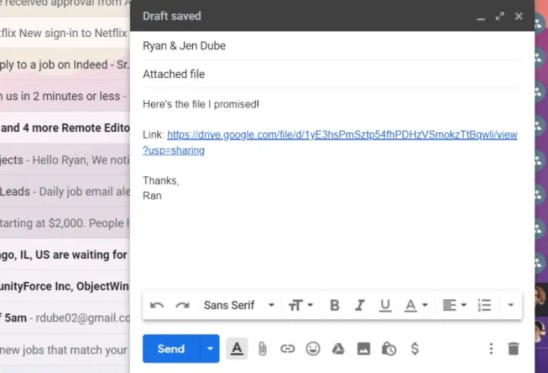How to Send Large Files via Email
How to Send Large Files via Email: All the popular emails clients have limits on the file size which you can attach and send to different recipients. This can become a problem when you have a large sized file to be sent. However, fret not as we will answer your question of how to send large files through email in this guide. There are several ways to send large files in the form of email attachments irrespective of those limitations.
The size limits on different files sizes depends on the respective email service. For instance, Google, AOL and Yahoo have a size limit of around 25 MB attachment per email. Whereas, Outlook.com has a file size limit of around 10 MB. You will also be familiar with the fact that desktop email client have also certain size limits. Mozilla Thunderbird allows you to send files of unlimited sizes where as Microsoft Outlook will allow you to send a file whose size is within 20 MB.
The most basic trick to send a large file via email is to either compress the file size using different utilities or by bypassing the email.
Table of Contents
How to Send Large Files Via Email – 3 Best Ways
1. Using File Compression
If you’re looking at how to send large files via email, you should always try to compress the file if its size is just about the limit (for instance a 30 MB file).
You can start by right clicking on the file that you want to compress and select Send to > Compressed (zipped) folder.
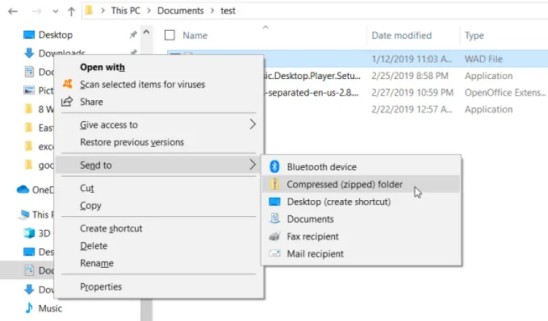
A majority of the files when compressed into a zip file will reduce its size from 10 to 75% based on the available space present within the data file in order for the compression algorithm to do its work.
If the compressed file size falls within the size limit of your email service provider, then you can attach the respective file on to your email.
Pros:
- By compressing the files, you can move them efficiently on local devices
- It is very easy to compress a large file while sending them via Email
Cons:
- The recipient who receives the compressed file will have to unzip the file in order to view it. This can prove to be a bit problematic at some point.
2. Using Splitting apart Archives
If you wish to send one large archive file which in turn contains a good number of sub files and folders, then you have to break up that file into smaller archives each of which falls under the file size limit of the email service provider.
For instance, consider you have a zip file with the size of around 60 MB. You will not be able to send this file using Yahoo or any other email service provider.
- To split the archives, you can start by right clicking the required file and by extracting all the files present inside it into the respective individual files and folders by selecting the “Extract all” option.
- Now you will have to create a new archive file. You can do so by right-clicking and selecting “New” and then select the compressed zipped folder.
- Now you will have to copy all the individual folders and files which you have extracted. You need to right-click on the new empty archive file and select the Paste (Ctrl+V)
- You can repeat this process for as many folders and files as you wish unless and until the file size of the new archived file is within the required size limit to send an email.
- Ultimately you can send each one of these files in the form of individual emails until you send them all.
Pros:
- It’s a quick way to send large files without any third-party software
Cons:
- Bigger the file size, longer is the time taken to split into multiple archives
3. Sending large files via Google Drive
Another method of sending an oversized file is by uploading the same to a cloud share account such as Google Drive. You also have to give permission to anyone who has the link to view the file. In addition, you will have to also separately send the link of your uploaded file to the recipient on Google drive.
- You can start by uploading the required file on to the folder present within your Google Drive account.
- You will have to then right click on the desired file and select the Share
- When the “Share with others” window pops up, select the Copy link option which is available right next to “Anyone with the link and view option”. This in turn will copy the URL of your Google drive file onto your clipboard.
- You can now go back to your Gmail and compose an email while inserting the link of your Google Drive file. You can paste the Google drive file link on to the Web address field and click on OK to finish.
- You can now send the file to the required recipient.
When the recipient receives your file, he or she has to just click on the link in order to download the file from the shared Google Drive file. You can use this approach respective of the size of the file.
Pros:
- With the help of Google drive, you can send files of any size no matter how big
- Google Drive also offers a good user interface
Cons:
- For using Google drive, you need an active Internet connection for seeing real-time updates.