Windows Update Error 0x80070057
How to fix Error code 0x80070057: Any time if you have encountered the windows update error 0x80070057 it means there is some problem with windows updates. It can be due to windows update elements corrupted, failed past updates that resulted in corruption of system files that are essential to pack/unpack the update packages and execute them. error 0x80070057 is quite common in Windows 10
Well, there are a number of methods that have been successful in resolving the issue in Windows 10. You can go through the methods stated in this article to resolve the problem.
Table of Contents
Methods to Fix Error 0x80070057
1. Restore Repository in Windows update
Download & Run – Reimage Plus so that you can scan the system and restore the missing and corrupt repositories and then try to update your Windows.
Run – SFC Scan
If the above method doesn’t work for you then run the SFC scan.
- Type cmd in search bar
- Right click on cmd and run as administrator
- In command prompt type “sfc/scannow“
Run – SFCFix
Download and run the SFCFIx.exe file. You will be prompted in your command prompt just agree to all the prompts by hitting any key on your keyboard right till the end.
Run – SURT
If you are a Windows 10 user then simply download – SURT and then run it. Once the installation is over, try to run the windows update once again. In case it doesn’t work then head to the registry steps stated below
2. Fix error 0x80070057 using Registry editor
- Press “windows+R“
- Just feed in- Notepad and then Click – OK
- Copy & paste the following in notepad :Windows Registry Editor Version 5.00[HKEY_LOCAL_MACHINE\SOFTWARE\Microsoft\WindowsUpdate\UX]
“IsConvergedUpdateStackEnabled”=dword:00000000[HKEY_LOCAL_MACHINE\SOFTWARE\Microsoft\WindowsUpdate\UX\Settings]
“UxOption”=dword:00000000 - Click File Save As
- The file type should be set to – All Files and then save the file as reg on the Desktop.
- The file should be wufix.reg only as *.reg extension is essential to run the file via registry.
- Now run file, and next you need agree to all the prompts.
Once the execution of the process is completed check if the error has been resolved. In case the problem still persist then just download the Windows Update reset script and then run it as an administrator.
3. Remove CloudFogger
In some cases Windows users reported that 0x80070057 error occurred while taking backup, upgrades, and system restore. The primary cause of this problem is CloudFogger. The problem occurs because of the third party software for example Cloud Fogger which installs filter drivers which directly intervenes with your system calls.
- Press – Windows key+R
- Type – appwiz.cpl Next – Click OK.
- Find out CloudFogger list and then just double click on it. In order to finish the uninstallation process, simply follow all the prompts seen in uninstaller.
- Reboot your computer and check if the error has been fixed.
0x80070057 error is also linked to”Credential Manager” on your Windows 10. If it doesn’t work, you can check if the parameter is wrong and also how to resolve it.
The above given methods will certainly help you fix error 0x80070057 and make sure you follow the steps carefully to execute the program correctly.
Follow Us On:
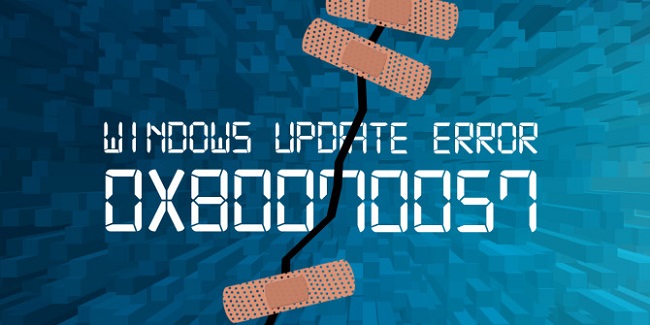
Microsoft should stop their shitty updates.
We don’t need anymore.
Release , only the bigger updates ..
Please, for gods sake
Every windows update has some advancement but if you don’t like it, you can disable the auto update.
Read the post http://windowsclassroom.com/disable-windows-10-update/ to disable the auto update windows 10.