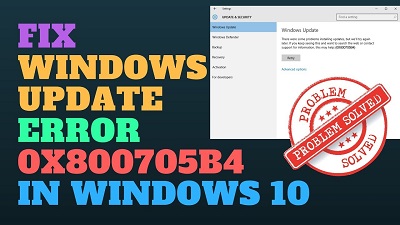How to Fix Error 0x800705b4
Error code 0x800705b4 occurs in Windows update & Windows Defender, also it may slow down your computer or even result in system crash. In case if you’re PC faces a problem of error 0x800705b4, just doesn’t panic as it can be fixed with the methods given below.
Table of Contents
4 Ways to Fix Error 0x800705b4
Below are some operations which can help you to fix error 0x800705b4
1. Run Antivirus Scan
You can use Windows Defender program which is a built in program in Windows 10. Just open – Windows Defender and then perform a full system scan. Ensure that the Windows Defender is updated with malware definitions and recent virus prior to carrying out the system scan.
The tool finds and fixes if any virus or malware is found on your system. Also, you can use a third party tool to check virus on the system.
If nothing is detected post scan move to the next step to fix error 0x800705b4.
2. Fix Error 0x800705b4 with Windows updates troubleshooter
Being with Windows update troubleshooter as is useful to resolve the issues associated with Windows updates which also include 0x800705b4.
Follow the steps to resolve 0x800705b4 error
- Click the button- ‘Windows’ and click – ‘Settings’
- Head to – ‘Update & Security>Troubleshoot’.
- Click – ‘Windows Update’ below- ‘Get up and running’ and next you need to click the button- ‘Run the trouble-shooter’
- The Windows Update trouble-shooter begins troubleshooting for any Windows update issues. Let the process get over completely.
- In case the trouble-shooter detects any problem it will list the issue with related solution. You can use that solution by clicking on – ‘Apply this fix’.
- Wait for some time till trouble-shooter uses the fix to erase the 0x800705b4 error. After that’s done, it might try to look for other issues. After it’s done just close the Windows update trouble-shooter and reboot your PC, and lastly try to reinstall the updates
Still the error is not fixed? Move to the next step given below
3. Run SFC scannow to Fix 0x800705b4
SFC (System File Checker) is an amazing utility from Windows that helps you scan and repair the damaged/corrupt files. You can just run the SFC scan through command prompt.
- Press – Windows+S, type the command – cmd.
- Right click – Command Prompt and opt for – ‘Run as administrator’.
- Now, type command – SFC /scannow and now press the key- ‘Enter’
- Post scan and repair is over, reboot your system.
If no bugs are found means there are no issues with system files
4. Remove Software Distribution Folder
- Press – ‘Windows+S’ and type the command – cmd.
- Right click – Command Prompt, choose to run it as- ‘Run as administrator.’ It will expand command prompt window.
Now type each command shown below and press enter key after entering each command to halt Windows update services:
- net stop wuauserv
- net stop bits
- net stop cryptSvc
- net stop msiserver
Head to – C:\Windows\SoftwareDistribution and rename the SoftwareDistribution folder as SoftwareDistribution.old
In the same manner rename – C:\Windows\System32\catroot2 to Catroot2.old
Now restart the PC. It will start the services we halted post reboot.
The methods mentioned above will help you get rid of the error 0x800705b4 with ease.
Follow Us On: